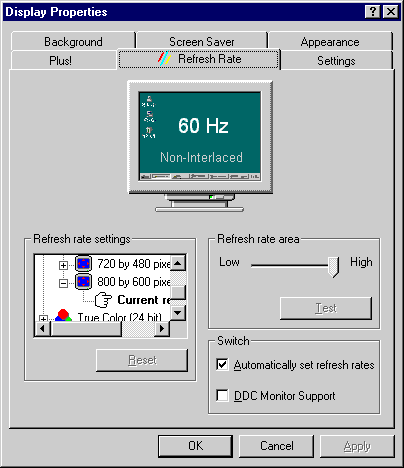
Then continue uninterrupted [Alt-A] [space] [return] [return] [Y]
The problem with the TGUI9440 AGi is that it always seems to abnormally default to the highest refresh rate setting of anything other than 60Hz.
0. This assumes you have installed your 'PCI-VGA Display Adapter' correctly. When you go into the [Start] [Settings] [Control Panel] [System] [Device Manager] there are no giant jumbo yellow question marks for 'Unknown Device', not a semi exclamation mark for the 'Display Adapter'. Only if either are, highlight it, and [Remove] it, and restart the system. Once rebooted, [Start] [Settings] [Control Panel] [Add New Hardware] [Next] [Next] and let nature work.
1. Force boot your computer in Safe Mode by pressing [F8] when you reboot your computer and you see on your dos screen 'Starting Windows 95...'
2. [Start] [Settings] [Control Panel] [Display] [Settings] [Change Display Type] [Change (Adapter Type)] [Show All Devices] [Manufacturers: (Standard Display Types)] [Models: Standard Display Adapter (VGA)] [Ok] [Ok] [Ok] and let your computer reboot.
3. [Start] [Settings] [Control Panel] [Display] Background and wallpaper should be to 'none', and the Appearance should be a pitch black background. Don question, just do it.
4. Once reboot, your PnP bus may (or may not) detect a new hardware, and then you choose the [Have Disk] option to insert the disk drivers (that you have obtained from this web site, and autoextracted by running itself), and select 'Trident 9440, Linear Accelerated for PCI (v5.00.28)'. If the PnP did not show anything new upon bootup, repeat [Start] [Settings] [Control Panel] [Display] [Settings] [Change Display Type] [Change (Adapter Type)] [Have Disk] to insert the disk drivers (that you have obtained from this web site, and autoextracted by running itself), and select 'Trident 9440, Linear Accelerated for PCI (v5.00.28)'. Let your computer reboot.
5. At this point, you see a mess in your screen, like a bad
horizontal drop. You can make out from familiarity of the Win95
desktop, and that's about it. Your task is now to disable the
'Automatically set refresh rates' and force the rate to 60Hz.
You can choose one of two things: while the computer is on, unplug
the monitor and reconnect a new digital one so that you can see
what you are doing; or continue blindly by these steps. Move the
mouse to the most upper-right, and press the rightmouse button
just once, and let go. It may look like a menu popped up. Slowly
in correct sequence, press [R]. Then [Tab] [Tab] [Tab] [Tab] [Tab]
[Tab] [up_arrow] [right_arrow] and at this point, this is the
screen you are *supposed* be be seeing:
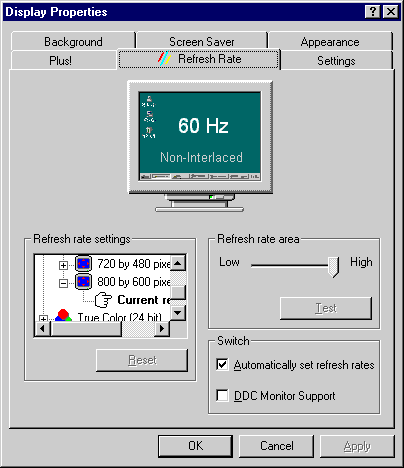
Then continue uninterrupted [Alt-A] [space] [return] [return]
[Y]
6. Only if you still see mush and jumble, Move the mouse to the most upper-right, and press the rightmouse button just once, and let go. It may look like a menu popped up. Slowly in correct sequence, press [R]. Then [Tab] [Tab] [Tab] [Tab] [Tab] [Tab] [up_arrow] [right_arrow] [Tab] [Tab] [Tab] [left_arrow] [Tab] [Tab] [Tab] [Tab] [Tab] [return] [return] [Tab] [return]
7. If you still see a jumbled mess, then BORROW A DIGITAL MONITOR.
From your work! From your best friend! You need it only for 5
minutes just so you can see what you are doing to reset your video
card to 60Hz. What other choice do you really have? Remember,
your ultimate goal is to be able to force the refresh to a stable
60Hz, which works on all monitors: 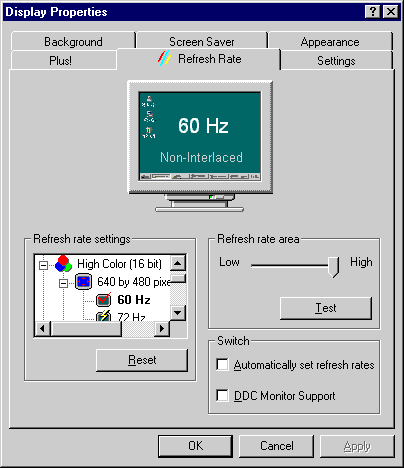
Tech Supp.
Dedicated to serving the 514 montreal area and neighbours
( 5 1 4 ) 6 2 4 - 7 7 8 7
http://www.anime.net/~gigagon/
http://www.anime.net/~gigagon/trident.htm <-- for trident video
The Gigagon Corporation (318627-0) Canada
At 10:17 PM 9/30/97 -0600, you wrote: I did that, I put the95-9685.exe onto a floppy and installed them into the display settings as indicated, when I reboot the display will not work the display is small and moving so fast that you can't read it.